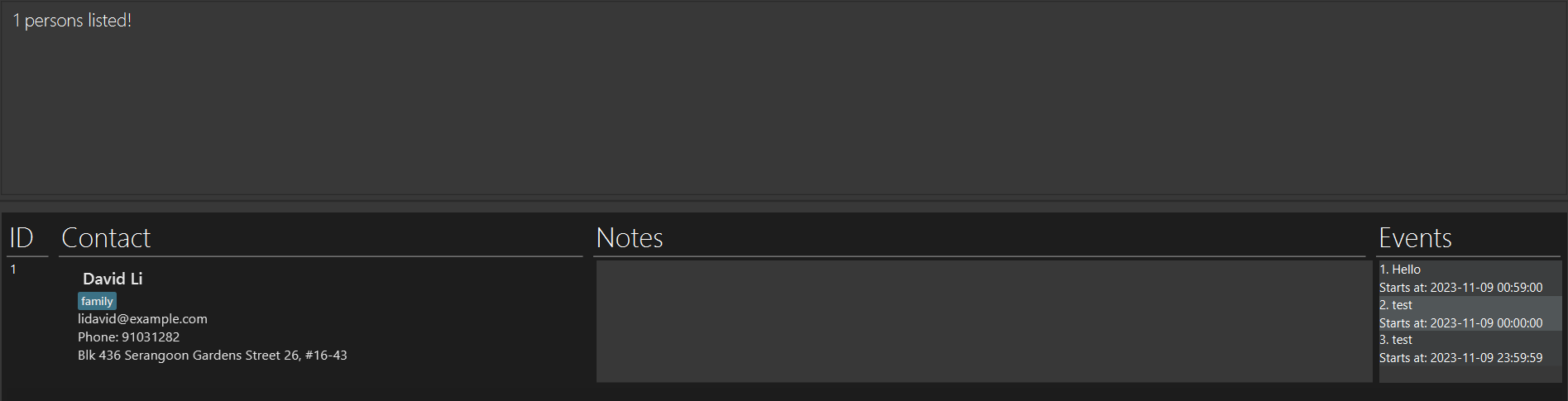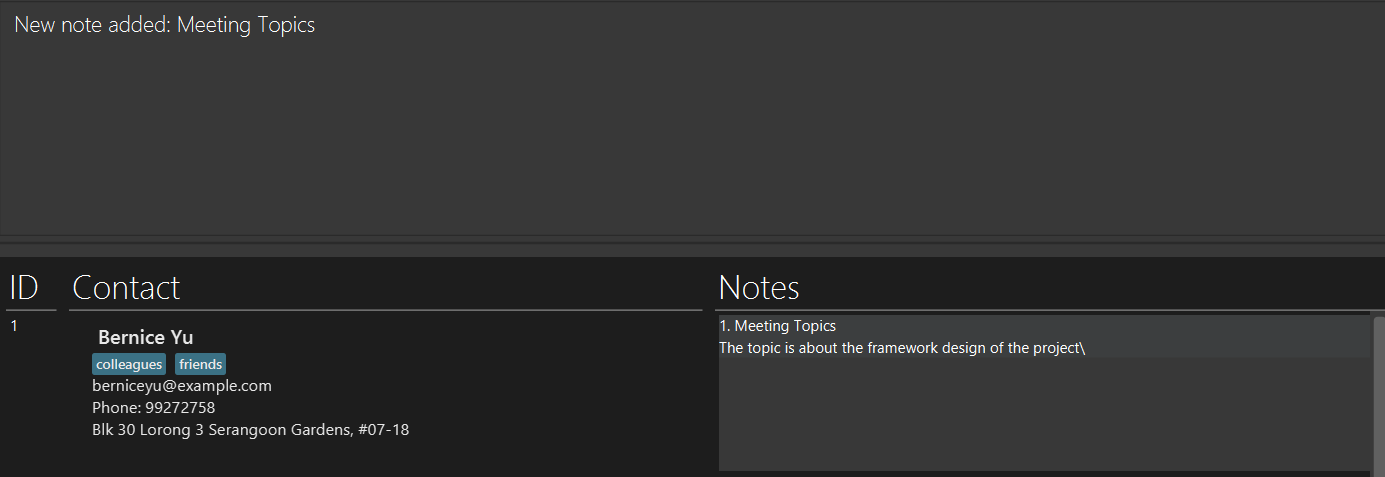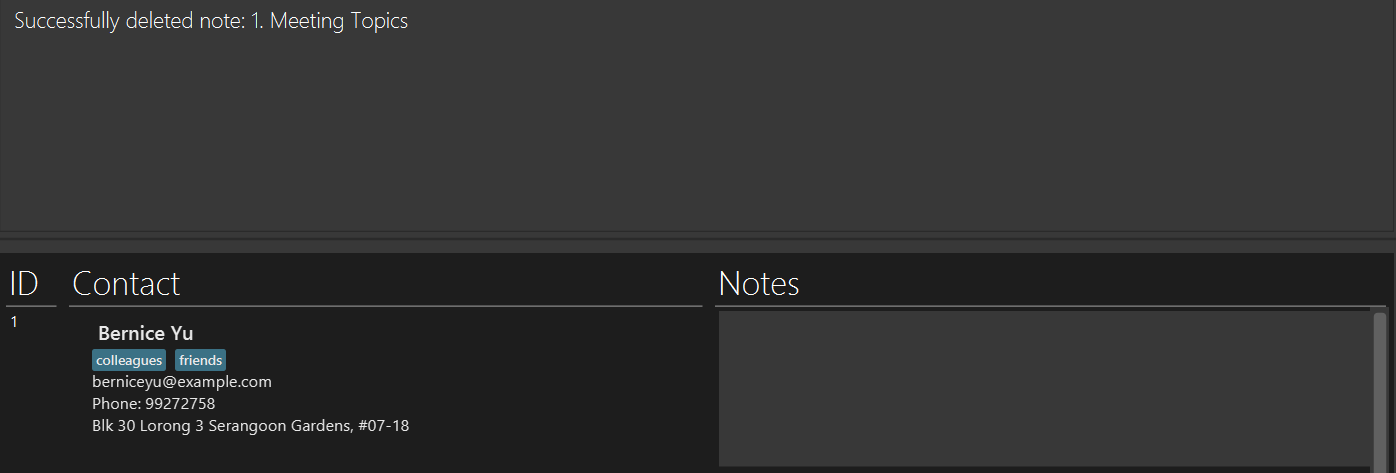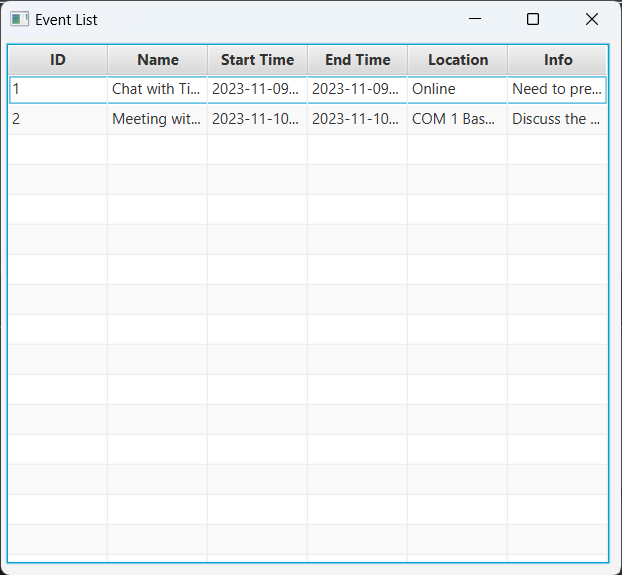KeepInTouch User Guide
KeepInTouch is a desktop app for managing contacts for job-seekers. It can also help job-seekers to manage events for career purposes. KeepInTouch is optimized for use via a Line Interface (CLI) while still having the benefits of a Graphical User Interface (GUI). If you can type fast, KeepInTouch can get your contact management tasks done faster than traditional GUI apps.
Table of Contents
- Table of Contents
- Quick Start
- Features
- Viewing help:
help - Listing contacts:
list contact - Adding a contact:
add contact - Deleting a contact:
delete contact - Finding a contact:
find - Adding tags:
add tag - Deleting tags:
delete tag - Adding a note to a contact:
add note - Deleting a note:
delete note - Listing events:
list events - Adding an event:
add event - Deleting an event:
delete event - Clearing data:
clear - Exiting the program:
exit - Saving the data
- Other Features: coming soon...
- Viewing help:
- Glossary
- FAQ
- Known Issues
- Command Summary
Quick start
Ensure you have Java 11 installed in your Computer.
Download the latest
keepintouch.jarfrom here.Copy the file to the folder you want to use as the home directory for your KeepInTouch app.
Open a command terminal,
cdinto the home directory, and use thejava -jar keepintouch.jarcommand to run the application. (A GUI similar to the below should appear in a few seconds. Note how the app contains some sample data.)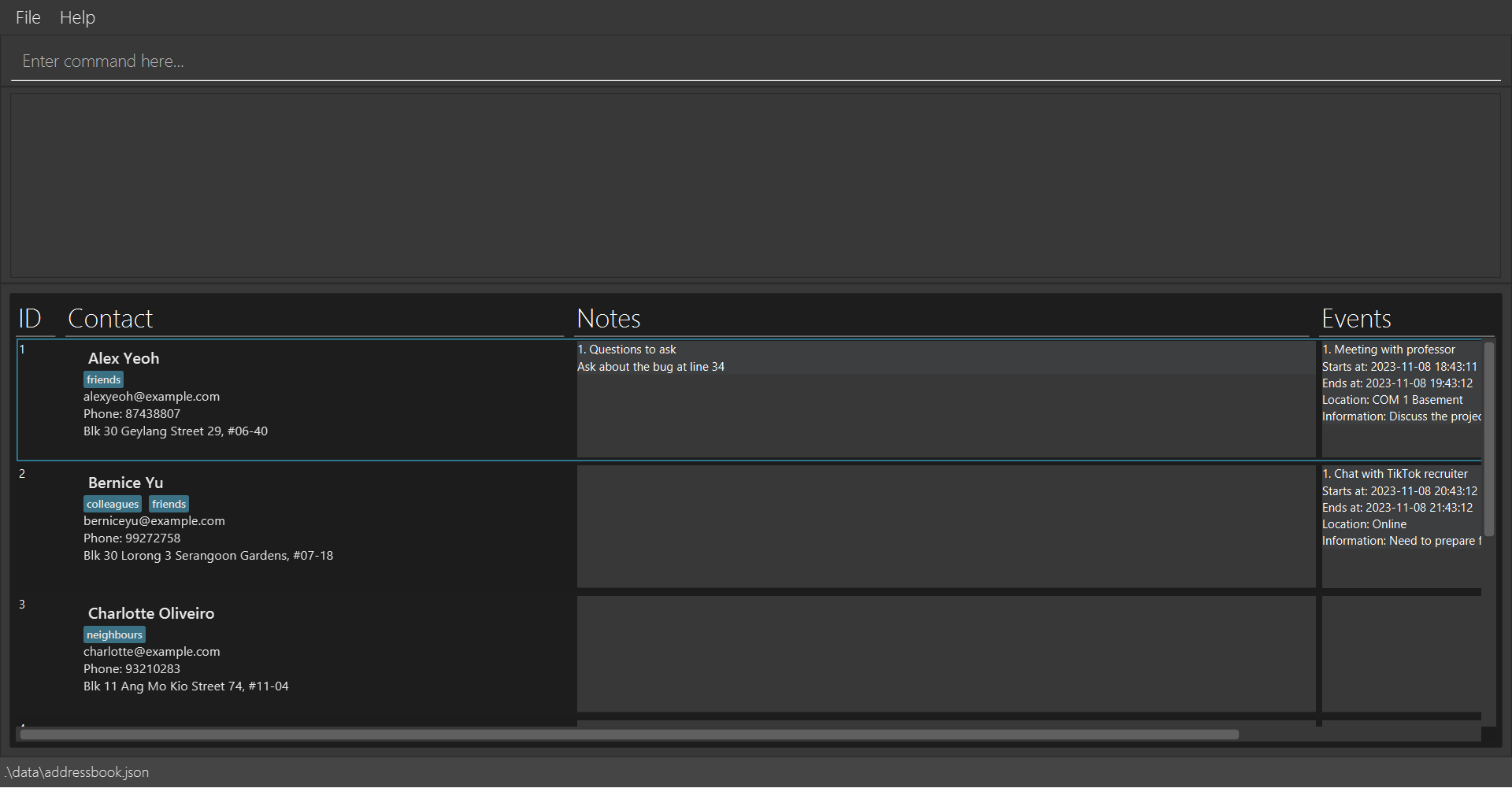
Type the command in the command box and press Enter to execute it. e.g. typing
helpand pressing Enter will show the list of all available commands.Refer to the Features below for details of each command.
Features
Notes about the command format:
Words in
UPPER_CASEare the parameters to be supplied by the user.
e.g. indelete contact CONTACT_ID,CONTACT_IDis a parameter which can be used asdelete contact 1.Items in square brackets are optional.
e.gadd contact -n NAME [-p PHONE_NUMBER] [-a ADDRESS] [-e EMAIL] [-t TAGNAME...]can be used asadd contact -n Aaron -p 12345678 -a Baker Street 12 -e aaron123@gmail.com -t Frontendor asadd contact -n Aaron -e aaron123@gmail.com.Items with
… after them can be used multiple times.
e.g.[-t TAGNAME...]can be used as-t Frontend,-t Frontend -t Javaetc.Parameters can be in any order.
e.g. if the command specifies-tit NOTE_TITLE -con NOTE_CONTENT,-con NOTE_CONTENT -tit NOTE_TITLEis also acceptable.Extraneous parameters for commands that do not take in parameters (such as
list contactandexit, etc.) will be ignored.
e.g. if the command specifiesexit 123, it will be interpreted asexit.If you are using a PDF version of this document, be careful when copying and pasting commands that span multiple lines as space characters surrounding line-breaks may be omitted when copied over to the application.
Requirements and details on user supplied parameters:
CONTACT_IDis the number that is on the left of the contact's name in each contact card.CONTACT_IDshould be a positive integer less than 2,147,483,648.NAMEshould be alphanumeric, spaces are allowed.PHONE_NUMBERshould be numbers at least 3 digits long.EMAILshould be of the format local-part@domain:- The local-part should only contain alphanumeric characters and the special characters
+,_,.,-. The local-part should not start or end with any special characters. - The domain name should:
- end with a domain label at least 2 characters long
- have each domain label start and end with alphanumeric characters
- have each domain label consist of alphanumeric characters, separated only by hyphens, if any.
- The local-part should only contain alphanumeric characters and the special characters
TAGNAMEshould be alphanumeric, with no spaces.TAGNAMEis case-sensitive. For example, a contact can have tagsFrontendandfrontendat the same time.START_TIMEandEND_TIMEcan be in one of the following formats:- Both date and time:
yyyy-MM-dd HH:mm[:ss]- Example:
2023-10-12 20:05,2023-10-12 20:05:30
- Example:
- Only date (Time will be defaulted to 00:00):
yyyy-MM-dd- Example:
2023-10-12
- Example:
- Only time (Date will be defaulted to the current date):
HH:mm[:ss]- Example:
00:10,05:01:45
- Example:
- Both date and time:
Viewing help: help
Shows a list of commands and functionalities.
Format: help [COMMAND_WORD]
- Add
COMMAND_WORDafterhelpto view the specific functionalities of the command. COMMAND_WORDincludes:add,delete,clear,find,list.
Examples:
helphelp add
Listing contacts: list contact
Shows a list of all contacts in the contact list if tags not specified. Otherwise, shows a list of contacts which contains any one of the specified tags.
Format: list contact [-t TAGNAME...]
- Lists all contacts if no tags passed.
- If tags argument passed, lists only contacts that contain one of the tags.
Examples:
list contactto show all contacts.list contact -t Recruiterto show all contacts which have a recruiter tag.
Adding a contact: add contact
Adds a contact to the contact list.
Format: add contact -n NAME -p PHONE_NUMBER -a ADDRESS -e EMAIL [-t TAGNAME...]
Examples:
add contact -n Aaron -p 12345678 -a Baker Street 12 -e aaron123@gmail.com
Unsuccessful output:
- Contact already exists:
This contact already exists in the contact list - Invalid phone number:
Phone numbers should only contain numbers, and it should be at least 3 digits long
Deleting a contact: delete contact
Deletes the specified contact from the contact list.
Format: delete contact CONTACT_ID
Examples:
delete contact 1deletes the first contact in the contact list.
Unsuccessful output:
- Invalid index (out of range):
The person index provided is invalid
Finding a contact: find
Finds a contact by their name by matching keywords with the contact's name. Only word-word matches will be detected, and partial words match will not be detected. For example, Ale will not match Alex, but Alex will match Alex Wong. Keywords are case insensitive.
Format: find KEYWORD [OTHER_KEYWORDS...]
Examples:
find David
Adding tags: add tag
Adds one or more tags to a contact. Contact list will go back to showing all contacts upon successful addition.
Format: add tag -id CONTACT_ID -t TAGNAME...
- Adds one or more tags to a contact.
- Duplicates are accepted but only unique tags will be added.
Examples:
add tag -id 1 -t Frontendadds a tag with tag name "Frontend" to the first contact in the contact list.add tag -id 1 -t Frontend -t Javaadds two tags with tag name "Frontend" and "Java" to the first contact in the contact list.
Unsuccessful output:
- Invalid index (out of range):
Can not find the target contact with ID: 100
Deleting tags: delete tag
Deletes one or more tags to a contact. Contact list will go back to showing all contacts upon successful deletion.
Format: delete tag -id CONTACT_ID -t TAGNAME...
- Duplicate
TAGNAMEare accepted, but they will be treated as one.
Examples:
delete tag -id 1 -t Frontenddeletes a tag with tag name "Frontend" from the first contact in the contact list.delete tag -id 1 -t Frontend -t Javadeletes two tags with tag name "Frontend" and "Java" from the first contact in the contact list.
Unsuccessful output:
- Invalid index (out of range):
Can not find the target contact with ID: 100
Adding a note to a contact: add note
Adds a note to a contact from the contact list.
Format: add note -id CONTACT_ID -tit NOTE_TITLE -con NOTE_CONTENT
Examples:
add note -id 1 -tit Meeting Topics -con The topic is about the framework design of the projectadd note -id 2 -tit Open Position -con Applications for SWE full-time positions will open soon
Unsuccessful output:
- Invalid index (out of range):
Can not find the target contact with ID: 100
Deleting a note: delete note
Deletes the specified note from the contact list.
Format: delete note -id CONTACT_ID -nid NOTE_ID
- Deletes the note with the id
NOTE_IDfrom the contact with idCONTACT_ID.
Examples:
delete note -id 1 -nid 1deletes the first note from the first contact in the contact list.
Unsuccessful output:
- Invalid contact index (out of range):
Can not find the target contact with ID: 100 - Invalid note index:
Note not found: ID = 5
Listing events: list events
Shows a list of all events or events within a specified time interval.
Format: list events [-descending] [-st START_TIME] [-et END_TIME] (start time and end time are inclusive)
Arguments -st and -et must both present or both not present.
- If both are not present, all events will be listed.
- If both are present, events within the time interval will be listed.
By default, the list of events are sorted by the start time in ascending order (i.e. from earliest to latest). If you want to use descending order, add -descending to the command.
Executing this command will create a popup window, which shows a table representing the events within the specified time interval. The columns inside the table are resizeable.
Examples:
list eventslist events -st 2023-11-01 -et 2023-11-02list events -descending -st 2023-11-01 -et 2023-11-02
Adding an event: add event
Adds an event to a contact. The event should not have clashes in timing with other existing events in the contact list. Events with start time earlier than the current time are allowed for keeping track of past events.
Format: add event -id CONTACT_ID -en EVENT_NAME -st START_TIME [-et END_TIME] [-loc LOCATION] [-info INFORMATION]
- If
END_TIMEis not given, it will be defaulted to theSTART_TIME. - If
START_TIMEis exactly equals toEND_TIME, theEND_TIMEfor the event will not be displayed in text-based UI.
Examples:
add event -id 1 -en Meeting with professor -st 12:00 -et 13:00 -loc COM 1 Basement -info Discuss the project implementation with the professoradd event -id 2 -en Chat with TikTok recruiter -st 17:00
Unsuccessful output:
- Event already exists:
Error: Operation would result in duplicate events - Invalid contact index (out of range):
Can not find the target contact with ID: 100 - Invalid time format:
Invalid date-time format! Text '29/05/2024' could not be parsed at index 2
Deleting an event: delete event
Deletes the specified event from a contact.
Format: delete event -id CONTACT_ID -eid EVENT_ID
- Deletes the event with the id
EVENT_IDfrom the contactCONTACT_ID. - Note that
EVENT_IDis the number that are in the left of the event line under each contact card.
Examples:
delete event -id 1 -eid 2deletes the second event from the first contact in the contact list.
Unsuccessful output:
- Invalid contact index (out of range):
Can not find the target contact with ID: 100 - Invalid note index:
Event not found: ID = 5
Clearing data: clear
Clears all KeepInTouch entries.
Format: clear
Exiting the program: exit
Exits the program.
Format: exit
Saving the data
KeepInTouch data are saved in the hard disk automatically after any command that changes the data. There is no need to save manually.
Other Features
More features coming soon ...
Glossary
home directory:
The directory where the jar file for the application and the
datafolder presents.contact:
The unit for storing the contact information for a person/entity in the address book. You can add tags, notes and events to a contact.
tag:
Short tags to be added to the contact for you to reference. It can be the type of the contact, for example,
company,HR, etc.note:
A piece of additional information for a contact that you want to store and reference in the future. It can be any additional information you'd like to keep with the contact.
event:
A representative of an event that you will happen with a person/entity in a contact in the future. It can be job interviews, career fairs or HR meeting appointments.
FAQ
Q: Why can't I run the app?
A: Make sure you have Java 11 installed before running the app, and make sure you have followed the way mentioned in Quick Start.
Q: How do I transfer my data to another device?
A: Please follow these steps:
- Download the jar file for the app on the new device.
- Copy the data folder from the old device to the new device, and put it in the home directory on the new device.
- The data folder from the old device is located at home directory/data`. You need to copy the folder along with all files inside to the new device to complete data transfer.
- Run the application on the new device. Now you should see the data from old device on your new device.
- Similarly, if you want to move the jar file to another directory (change the home directory) within the same device, you also need to make sure that the
datafolder is always in the new home directory together with the jar file.
Q: Can I modify the data file outside the application itself?
A: No, you should NOT directly modify the data file outside the application at anytime, otherwise it may lead to unpredictable consequences and errors to the application.
Known issues
No known issues at the moment
Command summary
| Action | Format, Examples |
|---|---|
| List Contact | list contact [-t TAGNAME...] e.g., list contact -t Recruiter |
| Add Contact | add contact -n NAME -p PHONE_NUMBER -a ADDRESS -e EMAIL [-t TAGNAME...] e.g., add contact -n Aaron -p 12345678 -a Baker Street 12 -e aaron123@gmail.com -t Frontend |
| Delete Contact | delete contact CONTACT_IDe.g., delete contact 1 |
| Find Contact | find KEYWORD [OTHER_KEYWORDS...]e.g., find Alex |
| Add Tag | add tag -id CONTACT_ID -t TAGNAME... eg., add tag -id 1 -t Frontend |
| Delete Tag | delete tag -id CONTACT_ID -t TAGNAME... eg., delete tag -id 1 -t Frontend |
| Add Note | add note -id CONTACT_ID -tit NOTE_TITLE -con NOTE_CONTENT e.g., add note -id 2 -tit Open Position -con Applications for SWE full-time positions will open soon |
| Delete Note | delete note -id CONTACT_ID -nid NOTE_IDe.g., delete note -id 1 -nid 1 |
| List Events | list events [-descending] [-st START_TIME] [-et END_TIME]e.g., list events -descending -st 2023-11-01 -et 2023-11-02 |
| Add Event | add event -id CONTACT_ID -en EVENT_NAME -st START_TIME [-et END_TIME] [-loc LOCATION] [-info INFORMATION] e.g., add event -id 1 -en Meeting with professor -st 12:00 -et 13:00 -loc COM 1 Basement -info Discuss the project implementation with the professor |
| Delete Event | delete event -id CONTACT_ID -eid EVENT_IDe.g., delete event -id 1 -eid 1 |
| Clear Data | clear |
| Help | help [COMMAND_WORD] e.g., help add |